Need help with something?
We're here for you! Feel free to give us a call or send us a message, and we'll get back to you as quickly as we can!
- Phone: 204-326-3737
- Send us a message
Also check our FAQ below for answers to some of the most common questions.
Frequently Asked Questions
- How do I post an ad?
- Do I need an account to use the site?
- Can businesses post items?
- I forgot my password. How can I retrieve this information?
- How do I feature my ad?
- Can I feature my ad after it's been posted?
- How do I Bump my ad?
- How does Bump work?
- How long will my ad be posted?
- How can I edit my ad?
- How do I remove my ad?
- How can I delete my ad?
How do I post an ad?
Posting an ad on HelloGoodBuy is easier than ever!
- If you haven’t already, please sign up for an account (see below for more info about accounts).
- Sign in to your account.
- Click the Post Ad button on the top-right of the screen to post your item.
- Add a photo from your device or computer (at least one photo is required for each ad).
- Select your Region. This helps people near you find your item.
- Add Title. Shorter titles are better getting noticed!
- Enter Price, rounded to the nearest dollar (no decimals or dollar symbol necessary). For Free or Wanted items, select the appropriate checkbox instead of entering a price.
- Add a Description of your item.
- Select your Category. Most categories are free. Select categories are listed a "Premium" categories, which may be subject to additional listings fees or restrictions.
- Choose to feature your item. Featured items get viewed more than regular items.
- Save your ad!
- To edit your ad, click the Edit button on your ad, or go to My Items in the user menu at the top-right of the screen.
Do I need an account to use the site?
An account isn't required to view or send messages to sellers about their items. To post ads or use chat messaging, you must sign up for an account.
Can businesses post items?
Businesses may post items under the following guidelines:
- Businesses must register for a Business account when they sign up, clearly indicating that they are operating as a business, not an individual.
- Items may be posted only to the geographic region where the business is located.
- Businesses may only post actual items for sale (eg: "2005 Silver Truck" is fine, but "Used Inventory Clearout" is not allowed).
I forgot my password. How can I retrieve this information?
You can reset your password by doing the following:
- Go to the Sign In page and click the "I forgot my password" link (direct link here).
- Enter the email address linked to your account.
- You will receive an email with a link to reset your password. Please be sure to check your spam/junk folders for the email if you don’t see it right away.
- If you are still having issues, please contact us and we will be happy to assist you!
How do I feature my ad?
Posting an ad to HelloGoodBuy is free, but to get more views from potential buyers, you can feature your ad.
- Post your ad.
- When you get to the Feature ad portion of the form, select how many days you'd like to feature your ad.
- Click the Authorize payment button to authorize your purchase before posting your ad, using any major credit card.
- Enter your email address and credit card details.
- Click Pay. Your credit card will not be charged until your item is posted.
- Continue posting your ad.
Can I feature my ad after it's been posted?
Yes you can! You can feature your ad at any time before the ad expires. There are two ways to feature your ad:
- Viewing your ad while signed in, click Promote button at the top of your ad,then select Feature.
- Go to My Items in the user menu at the top-right of the screen. Find your listing under Active items, and click the Actions button, then select Feature.
How do I Bump my ad?
There are two places were you can Bump your ad.-
Viewing your listing while logged in, select Promote > Bump.
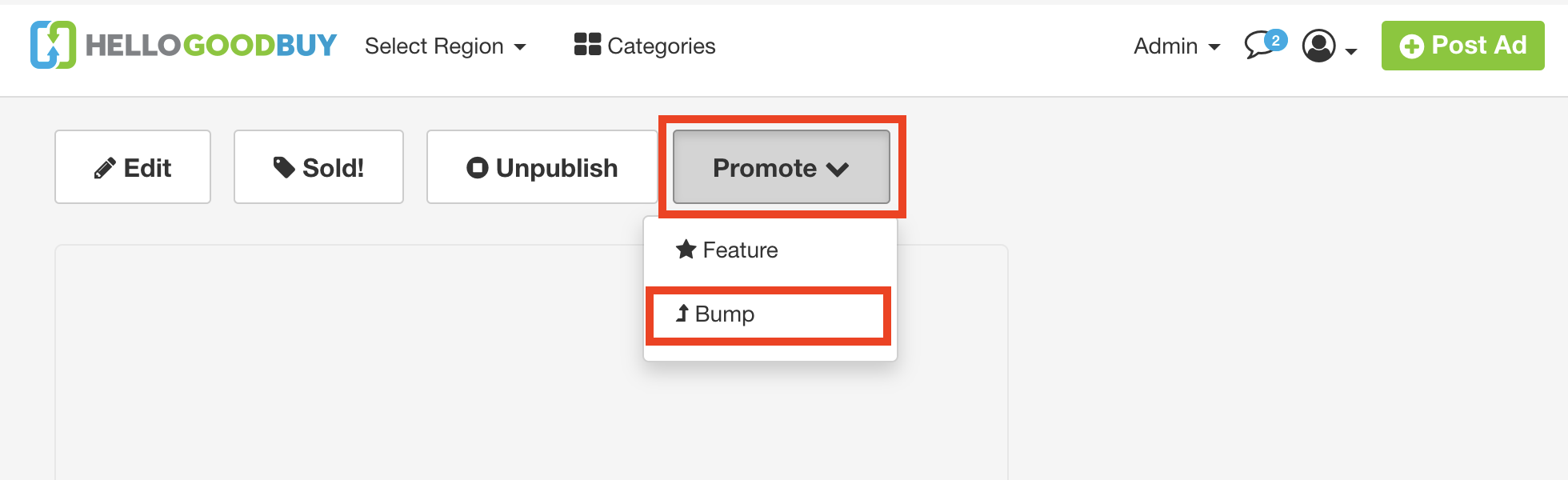
- Or, go to My Items in the user menu at the top-right of the screen.
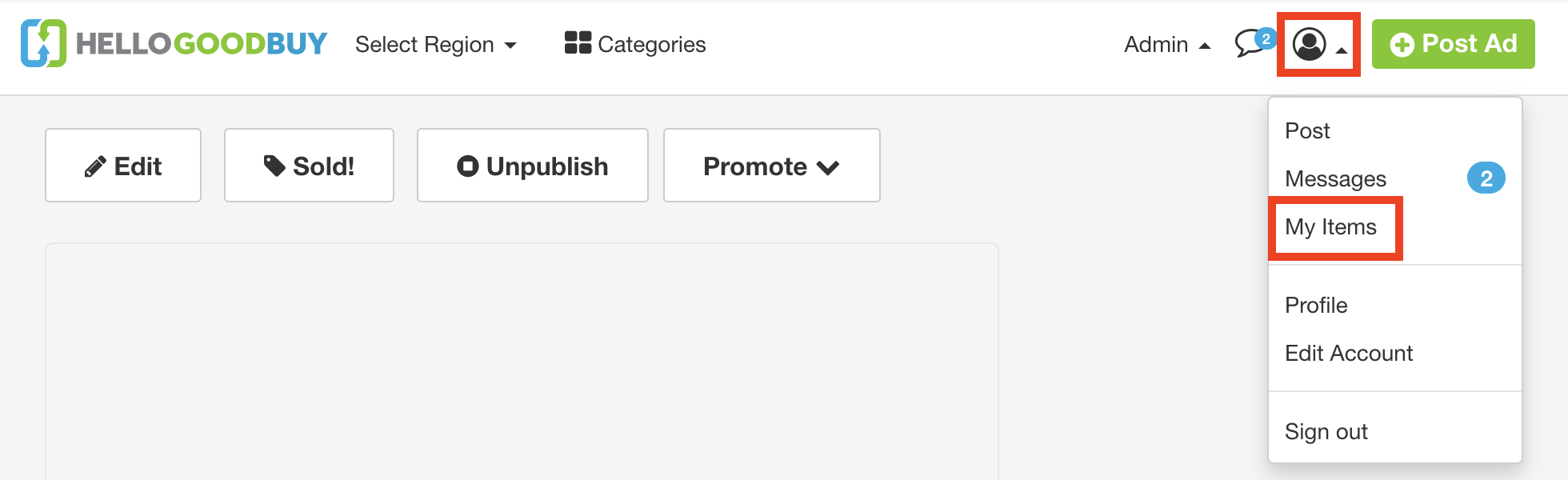 Find your listing under Active items and tap the Actions button to select Bump.
Find your listing under Active items and tap the Actions button to select Bump.
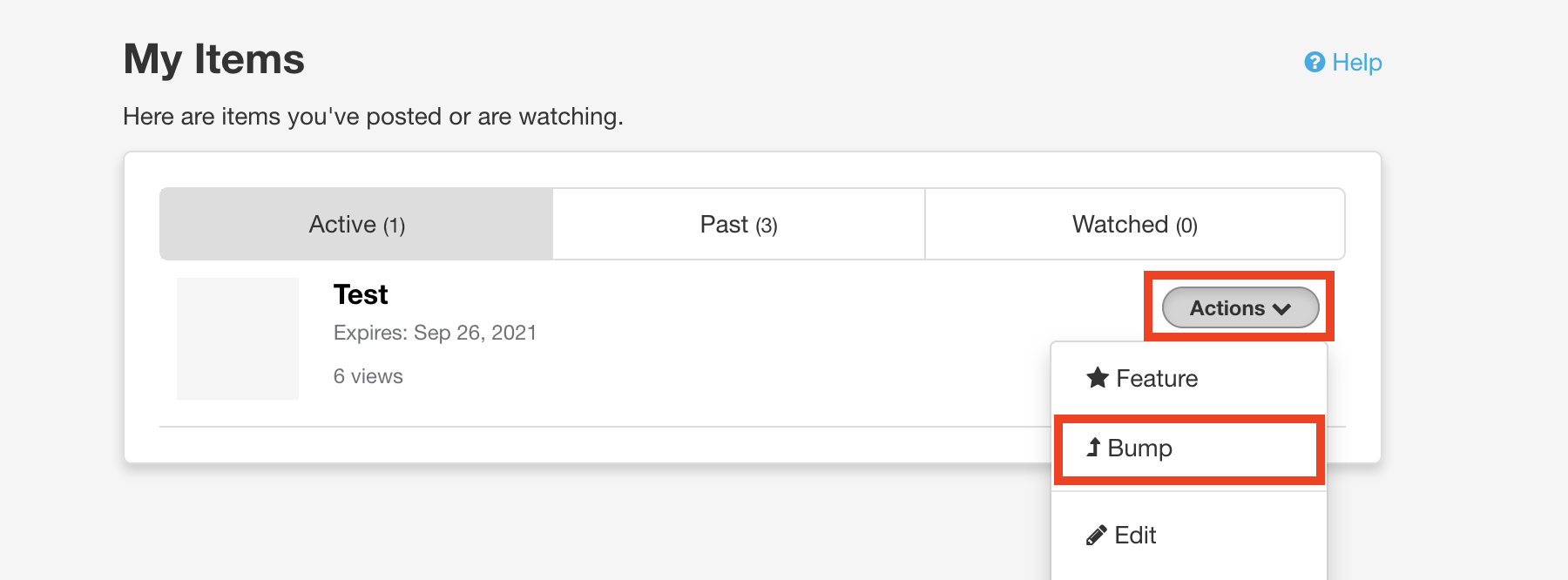
How does Bump work?
Bump your ad to the top of the list to get noticed first, and more often. There are several reasons to bump your ad.
- Get more attention. By bumping your ad to the top, it’ll be seen by more people in your community.
- Save time. Bump your ad to the top, instead of re-posting an old ad.
- Your choice. Select a single bump, or let the system bump your ad automatically every day for regular boosts of attention.
How it works:
- Bump pushes your ad back to the top of the regular listings, appearing on the first page of your community’s main page, and at the top of its category.
- Your ad will remain in the top spot until another ad is posted or bumped.
- The Bump feature lets you keep your view counter intact to show the level of interest in your listing.
- The Bump feature will not extend the timeline of your ad.
- Every ad can be bumped once for free, at any time in its duration.
- You can choose to pay to bump your ad once (instant), or set up an automatic daily bump.
- Each listing receives one free bump, which can be used at any time.
How auto-bumps work:
- Instead of remembering to bump your ad, you can ask HelloGoodBuy to bump it for you.
- Choose the number of days you’d like to bump it. You cannot select more days than the lifetime of your ad.
- Every morning, the system will automatically push your ad to the top of the list.
How long will my ad be posted?
All ads are posted for 60 days (two months). You can re-list your item after it expires, or remove it before its expiry date (see below for details). Once an ad has expired or been marked as Sold, it will appear under the Past items tab on your My Items page for 90 days. Tap on the Actions button to re-list or duplicate the ad.
How can I edit my ad?
- Go to My Items in the user menu at the top-right of the screen.
- Find your listing under Active items, and select Actions,, then click Edit.
- Make any changes to ad info or photos. Click Post Item to save changes.
How do I remove my ad?
There are a few ways to remove your ad.
- Mark as Sold. If your item has sold, you can mark it "Sold" to let anyone watching the ad that it's no longer availabe. After 3 days, the ad will be automatically unpublished.
- Go to My Items in the user menu at the top-right of the screen.
- Find your listing under Active items, and select Mark as Sold in the Edit menu.
- Unpublish ad. To remove your ad immediately:
- Go to My Items in the user menu at the top-right of the screen.
- Find your listing under Active items, and select Unpublish in the Actions menu.
- Your ad will remain available for your reference under the Past tab.
- Delete ad. Only unpublished ads can be deleted. Note: Once an ad is deleted, none of the ad info or attached chats can be recovered. To delete your unpublished ad:
- Go to My Items in the user menu at the top-right of the screen.
- Find your listing under Past items, and select Delete in the Actions menu.
How can I delete my ad?
To prevent accidental deletion, only unpublished ads can be deleted. Note: Once an ad is deleted, none of the ad info or attached chats can be recovered.
- Unpublish your ad:
- Go to My Items in the user menu at the top-right of the screen.
- Find your listing under Active items, and select Unpublish in the Actions menu.
- Your ad will remain available for your reference under the Past tab.
- Delete your unpublished ad:
- Go to My Items in the user menu at the top-right of the screen.
- Find your listing under Past items, and select Delete in the Actions menu.